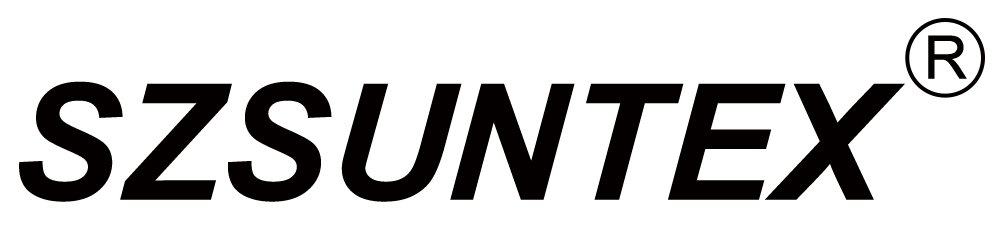Kemampuan Rekaman
Bagaimana jadwal rekaman
Menjadwalkan rekaman di perangkat Anda Monitor DVR sangatlah mudah. Pertama, navigasikan ke menu rekaman. Anda akan menemukan opsi untuk mengatur tanggal dan waktu untuk program yang Anda inginkan. Pilih acara yang ingin Anda rekam dan konfirmasikan pilihan Anda. Ini memastikan Anda tidak akan melewatkan acara favorit Anda. Anda bahkan dapat mengatur rekaman berulang untuk serial atau siaran harian. Fitur ini memungkinkan Anda menikmati konten sesuai kenyamanan Anda.
Mengelola konten yang direkam
Mengelola konten yang direkam membuat monitor DVR Anda terorganisir. Akses daftar yang direkam dari menu utama. Di sini, Anda dapat melihat semua program yang disimpan. Untuk menjaga perpustakaan tetap rapi, hapus acara yang sudah Anda tonton. Anda juga dapat mengkategorikan rekaman berdasarkan genre atau tanggal. Ini membuat lebih mudah untuk menemukan apa yang ingin Anda tonton selanjutnya. Pengelolaan yang efisien meningkatkan pengalaman menonton Anda.
Pilihan Pemutaran
Navigasi kontrol pemutaran
Kontrol pemutaran pada monitor DVR Anda mudah digunakan. Gunakan remote untuk memutar, menghentikan, atau menghentikan rekaman Anda. Menu menampilkan opsi untuk melompat ke depan atau ke belakang. Ini membantu Anda menavigasi melalui konten dengan cepat. Biasakan diri dengan kontrol ini agar Anda bisa menontonnya dengan lancar. Anda juga dapat menyesuaikan kecepatan pemutaran jika perlu. Fleksibilitas ini memastikan Anda menikmati setiap saat pertunjukan Anda.
Menggunakan cepat maju dan mundur secara efektif
Fungsi cepat maju dan mundur sangat penting untuk melihat secara efisien. Tekan tombol cepat maju untuk melewatkan iklan atau adegan yang tidak diinginkan. Gunakan tombol mundur untuk memutar kembali momen penting. Fitur ini memberi Anda kontrol atas pengalaman menonton Anda. Latihlah menggunakannya untuk meningkatkan interaksi Anda dengan Monitor DVR. Mengetahui kendali ini menghemat waktu dan meningkatkan kepuasan.
Manajemen penyimpanan
Memahami kapasitas penyimpanan
Memahami kapasitas penyimpanan monitor DVR Anda sangat penting. Periksa menu pengaturan untuk melihat berapa banyak ruang yang tersedia. Setiap rekaman mengambil sebagian dari ruang ini. Mengetahui batas-batas Anda membantu Anda merencanakan rekaman Anda dengan lebih baik. Jika Anda mencapai kapasitas, Anda mungkin kehilangan konten baru. Perhatikan tempat penyimpanan agar selalu ada ruang untuk lebih banyak.
Menghapus rekaman lama untuk membebaskan ruang
Membebaskan ruang di monitor DVR Anda sederhana. Pergi ke daftar konten yang Anda rekam dan pilih acara yang tidak Anda butuhkan lagi. Menghapus rekaman lama membuat ruang untuk rekaman baru. Proses ini cepat dan membuat perangkat Anda berjalan lancar. Menghapus konten lama secara teratur mencegah masalah penyimpanan. Tetap proaktif untuk mempertahankan kinerja optimal.
Menjelajahi Fitur Lanjutan dan Pengaturan Monitor DVR Anda
Mengatur Pengaturan Rekaman
Mengatur kualitas video
Anda dapat meningkatkan pengalaman menonton Anda dengan menyesuaikan kualitas video pada monitor DVR Anda. Pergi ke menu pengaturan dan cari opsi kualitas video. Pilih antara standar dan definisi tinggi berdasarkan preferensi Anda. Kualitas yang lebih tinggi memberikan gambar yang lebih jelas tetapi menggunakan lebih banyak penyimpanan. Pertimbangkan kapasitas penyimpanan Anda saat membuat penyesuaian. Cobalah berbagai pengaturan untuk menemukan yang paling cocok untuk Anda.
Menetapkan prioritas pencatatan
Menetapkan prioritas rekaman memastikan Anda tidak pernah melewatkan acara penting. Akses pengaturan rekaman dan prioritas program favorit Anda. Fitur ini memungkinkan monitor DVR Anda untuk merekam konten pilihan terlebih dahulu, bahkan jika beberapa menunjukkan udara secara bersamaan. Kau bisa mengatur ulang prioritas kapan saja. Fleksibilitas ini membantu Anda mengelola rekaman Anda secara efisien.
Konektivitas Jaringan
Menghubungkan ke Wi-Fi atau Ethernet
Menghubungkan monitor DVR ke Wi-Fi atau Ethernet membuka kemungkinan baru. Pergi ke pengaturan jaringan dan pilih jenis koneksi yang Anda sukai. Wi-Fi menawarkan kenyamanan, sedangkan Ethernet menyediakan koneksi yang stabil. Ikuti instruksi di layar untuk menyelesaikan pengaturan. Sebuah monitor DVR yang terhubung memungkinkan Anda mengakses fitur dan pembaruan online.
Streaming konten ke perangkat lain
Streaming konten ke perangkat lain memperluas opsi menonton Anda. Gunakan kemampuan jaringan Monitor DVR Anda untuk streaming acara ke smartphone, tablet, atau komputer. Periksa pengaturan streaming dan aktifkan berbagi perangkat. Fitur ini memungkinkan Anda menonton rekaman Anda di mana saja di Rumah . Nikmati fleksibilitas dan kenyamanan dengan streaming yang lancar.
Pengaturan Keamanan dan Privasi
Menetapkan kontrol orang tua
Kontrol orang tua di monitor DVR Anda membantu Anda mengelola apa yang dilihat keluarga Anda. Navigasi ke pengaturan keamanan dan aktifkan kontrol orang tua. Tetapkan pembatasan berdasarkan peringkat usia atau saluran tertentu. Fitur ini memastikan lingkungan menonton yang aman bagi anak-anak. Sesuaikan pengaturan ini sesuai kebutuhan untuk menjaga kontrol atas akses konten.
Mengelola akses pengguna
Mengelola akses pengguna menjaga monitor DVR Anda aman. Buat profil individu untuk setiap anggota keluarga. Atur tingkat akses yang berbeda berdasarkan kebutuhan pengguna. Fitur ini mencegah perubahan yang tidak sah pada pengaturan atau rekaman. Periksa dan perbarui akses pengguna secara teratur untuk menjaga keamanan. Lindungi monitor DVR Anda dan nikmati ketenangan pikiran.
Mengatasi Masalah Umum dengan Monitor DVR Anda
Mendapatkan masalah dengan monitor DVR Anda bisa membuat frustrasi, tapi jangan khawatir! Mari kita mengatasi beberapa masalah umum bersama-sama dan mendapatkan perangkat Anda kembali ke jalur.
Mengatasi Kegagalan Rekaman
Memeriksa kekuatan sinyal
Pertama-tama, periksa kekuatan sinyal. Sinyal yang lemah bisa menyebabkan kegagalan merekam. Lihatlah indikator sinyal di monitor DVR Anda. Jika rendah, cobalah menyesuaikan antena atau memindahkannya ke lokasi lain. Kadang, bahkan perubahan kecil bisa membuat perbedaan besar. Pastikan tidak ada halangan yang menghalangi jalur sinyal.
Memastikan penyimpanan yang cukup
Selanjutnya, pastikan Anda memiliki cukup ruang penyimpanan. Jika monitor DVR Anda kehabisan ruang, itu tidak bisa merekam acara baru. Pergi ke pengaturan penyimpanan dan lihat berapa banyak ruang yang tersisa. Hapus rekaman lama yang tidak lagi Anda butuhkan. Hal ini membebaskan ruang untuk konten baru. Mengawasi penyimpanan membantu mencegah masalah rekaman di masa depan.
Memperbaiki Masalah Pemutaran
Mengatasi masalah penyangga
Menggunakan buffer saat pemutaran bisa merusak pengalaman menonton. Untuk memperbaiki ini, periksa koneksi internet Anda. Koneksi yang lambat sering menyebabkan buffer. Mulai ulang router atau bergerak lebih dekat untuk sinyal yang lebih kuat. Anda juga dapat mengurangi kualitas video di pengaturan untuk meringankan beban pada jaringan Anda. Langkah-langkah ini harus membantu meluruskan pemutaran.
Pembaruan firmware
Firmware yang sudah usang bisa menyebabkan masalah pemutaran. Periksa apakah ada update baru yang tersedia untuk monitor DVR Anda. Pergi ke menu pengaturan dan cari opsi pembaruan firmware. Ikuti instruksi untuk menginstal versi terbaru. Pembaruan sering memperbaiki bug dan meningkatkan kinerja. Menjaga firmware Anda up-to-date memastikan pengalaman menonton yang lebih baik.
Tantangan Konektivitas
Pemecahan masalah koneksi jaringan
Masalah koneksi jaringan dapat mengganggu fungsi DVR Monitor Anda. Mulailah dengan memeriksa pengaturan jaringan Anda. Pastikan perangkat Anda terhubung ke jaringan Wi-Fi yang benar. Jika Anda menggunakan Ethernet, pastikan kabelnya terpasang dengan aman. Mulai kembali monitor DVR dan router untuk memperbarui koneksi. Langkah-langkah ini biasanya menyelesaikan sebagian besar masalah jaringan.
Mengubah kembali monitor DVR
Jika semuanya gagal, pertimbangkan untuk mengatur ulang monitor DVR Anda. Hal ini dapat menyelesaikan masalah yang terus-menerus. Cari opsi reset di menu pengaturan. Ikuti petunjuk untuk menyelesaikan proses. Ingat, reset akan menghapus pengaturan Anda, jadi Anda harus mengaturnya lagi. Gunakan ini sebagai solusi terakhir ketika solusi lain tidak berhasil.
Tips dan Trik Untuk Memaksimalkan Kemampuan Monitor DVR Anda
Menggunakan Aplikasi Ponsel
Akses dan kontrol jarak jauh
Anda dapat membawa pengalaman DVR Monitor Anda ke tingkat berikutnya dengan menggunakan aplikasi seluler. Aplikasi ini memungkinkan Anda mengakses dan mengontrol monitor DVR Anda dari jarak jauh. Bayangkan bisa menjadwalkan rekaman atau menonton TV langsung dari mana saja. Download aplikasi yang sesuai dengan merek monitor DVR Anda. Setelah diinstal, masuk dengan kredensial Anda. Sekarang, Anda memiliki kekuatan untuk mengelola monitor DVR Anda langsung dari smartphone atau tablet Anda. Fitur ini membuat Anda lebih nyaman dan fleksibel dalam menontonnya.
Menetapkan pemberitahuan
Menetapkan pemberitahuan di aplikasi seluler Anda membuat Anda tetap mendapat informasi. Anda dapat menerima peringatan tentang rekaman yang akan datang atau kapan pertunjukan dimulai. Untuk mengaktifkan pemberitahuan, buka pengaturan aplikasi. Pilih jenis peringatan yang ingin Anda terima. Dengan cara ini, Anda tetap up to date tanpa terus memeriksa monitor DVR Anda. Pemberitahuan memastikan Anda tidak pernah melewatkan momen penting, membuat pengalaman menonton Anda lebih menyenangkan.
Integrasi dengan Perangkat Smart Home
Sinkronisasi dengan asisten suara
Mengintegrasikan DVR Monitor Anda dengan perangkat rumah pintar meningkatkan fungsinya. Sinkronisasikan dengan asisten suara seperti Alexa atau Asisten Google. Ini memungkinkan Anda untuk mengontrol monitor DVR Anda menggunakan perintah suara. Cukup katakan, "Rekam acara favoritku", dan monitor DVRmu akan melakukan sisanya. Untuk mengaturnya, buka pengaturan rumah pintar pada perangkat Anda. Ikuti instruksi untuk menghubungkan monitor DVR Anda dengan asisten suara Anda. Kontrol hands-free ini membuat mengelola monitor DVR Anda lebih mudah dan lebih menyenangkan.
Mengotomatiskan jadwal pencatatan
Mengotomatiskan jadwal rekaman menghemat waktu dan usaha. Gunakan teknologi rumah pintar untuk mengatur rekaman otomatis. Misalnya, Anda dapat memprogram monitor DVR Anda untuk merekam acara tertentu setiap minggu. Akses pengaturan otomatisasi melalui aplikasi rumah pintar Anda. Atur parameter untuk rekaman Anda. Otomatisasi memastikan Anda tidak pernah lupa merekam program favorit Anda. Ini menyederhanakan rutinitas menonton Anda dan memaksimalkan kemampuan monitor DVR Anda.
Pengoptimalan Reguler
Tips Pembersihan dan Perawatan
Pengoptimalan rutin menjaga monitor DVR Anda dalam kondisi terbaik. Mulailah dengan membersihkan bagian luarnya dengan kain yang lembut dan kering. Hindari menggunakan bahan kimia yang keras yang dapat merusak permukaan. Periksa lubang ventilasi untuk menumpuk debu. Gunakan sikat kecil atau udara kompres untuk membersihkannya. Menjaga monitor DVR Anda bersih mencegah overheating dan memperpanjang umurnya. Perangkat yang dirawat dengan baik lebih baik dan tahan lama.
Melakukan pembaruan perangkat lunak secara teratur
Pembaruan perangkat lunak sangat penting untuk kinerja optimal. Mereka memperbaiki bug dan memperkenalkan fitur baru. Periksa pembaruan secara teratur di menu pengaturan. Ikuti petunjuk untuk menginstal versi terbaru. Menjaga perangkat lunak monitor DVR Anda up-to-date memastikan berjalan dengan lancar. Pembaruan meningkatkan fungsionalitas dan meningkatkan pengalaman menonton secara keseluruhan. Biasakanlah untuk memeriksa pembaruan agar bisa mendapatkan hasil maksimal dari monitor DVR Anda.
Kau telah menjelajahi fitur dan pengaturan utama dari monitor DVRmu. Sekarang, saatnya untuk menerapkan pengetahuan ini. Cobalah berbagai pengaturan dan cari tahu apa yang paling cocok untuk Anda. Menggunakan sepenuhnya DVR Monitor meningkatkan pengalaman menonton Anda dan membawa kenyamanan untuk rutinitas sehari-hari Anda. Dengan menguasai fitur-fitur ini, Anda membuka dunia kemungkinan, membuat hiburan Anda lebih menyenangkan dan efisien. Terjunlah dan lihatlah seberapa banyak lagi yang bisa ditawarkan oleh DVR Monitor Anda!